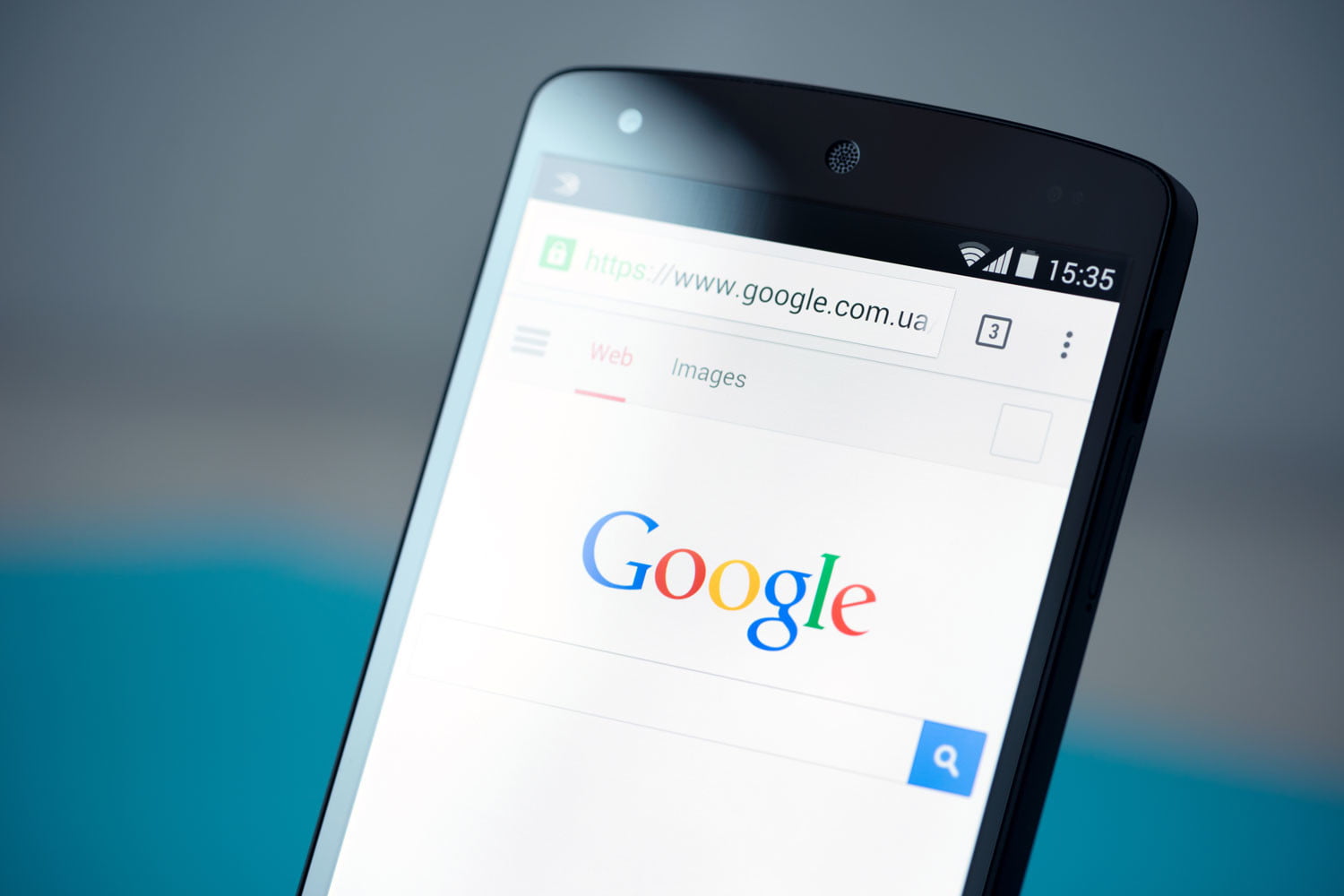
When was the last time you deleted your Google history? The year is almost over, and it’s time to start fresh, including in your online searches. Maybe you need to remove data from your Chrome browsing for a specific reason. Whatever the case may be, let’s go for it!
My Google Chrome History
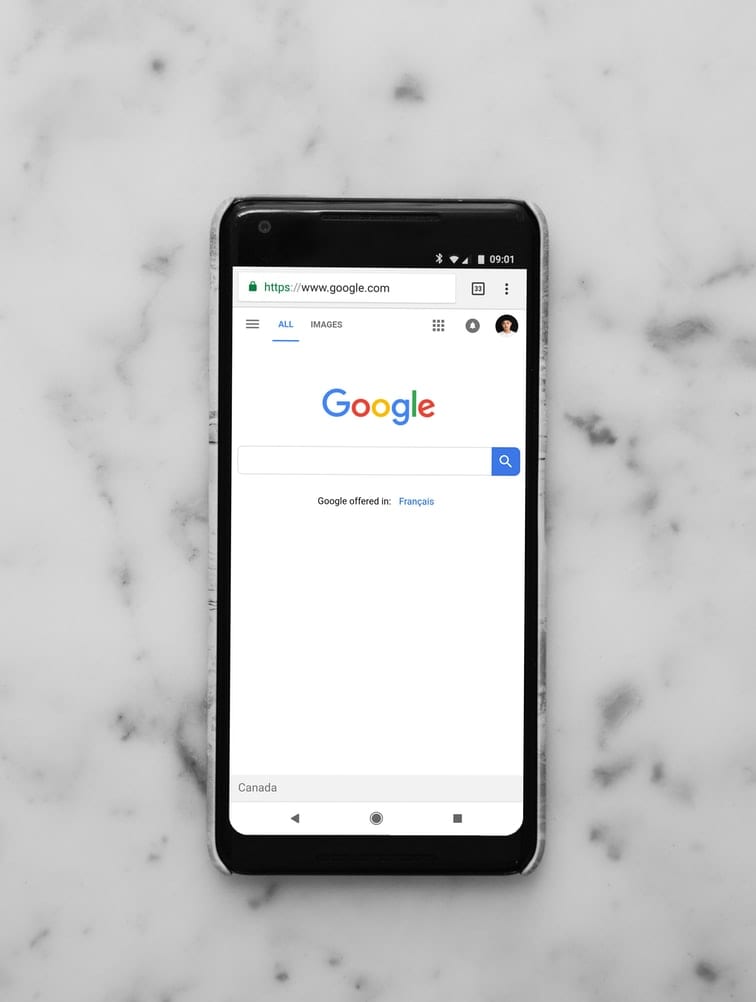
Your Google history is a record of your web visits if you use Chrome. In fact, the web pages you visit are captured and preserved in a browser’s file. It’s not surprising that our Google history retains more information about us than our own memory, given how much time we spend connected by mobile, tablet, or computer.
Why can’t I Delete It?
The truth is that some browsers, such as Chrome, may contain a bug that stops you from wiping your Google history. This is an issue because it exposes your personal information. However, they are generally swiftly remedied; all you have to do is google the issue, and the same search engine will guide you to potential solutions.
Where is It Deleted?
In any event, I’ll show you how to delete Google Chrome history. It’s far too simple! Open a Chrome window and type “chrome:/history” (without the quotes) in the URL bar, or press the “Ctrl+H” keys to see your entire browsing history. Simply select “Clear browsing data” from the drop-down menu, and you’ll be sent to a list of options from which you can select what you want to erase and when.
What Happens When It is Deleted?
What happens if you clear your Google history? In this instance, the web URLs you’ve visited will no longer appear in your history, nor will direct access to them, nor will they appear in the address bars when you start inputting their URLs. This data, which is frequently used as a memory aid and shortcut, will be lost.
When It is Deleted can It be Recovered?
You should be aware that if you have a Google account and know how to restore your Google history, it can be recovered, at least from your Android. Pay close attention because I’m about to give you some knowledge that could be really useful. Sign in to your Google account and navigate to My Activity to retrieve your deleted data. The addresses that were erased from the browser are still visible there. There are also numerous techniques that you can use from your computer, which I will describe to you at a later time, because what we’re talking about today is exactly the reverse, namely, how to remove what you’re looking for.
What is The Use of Deleting It?
You might be asking why you should delete your Google Chrome history. Well, neither more nor less than for security and privacy considerations, especially if you use the browser at work or on any other computer that is not your home computer.
How to Clear Google History?
But first, let’s look at how to delete Google history. As you may be aware, Google provides a variety of services, each of which saves information about your searches.
Maps
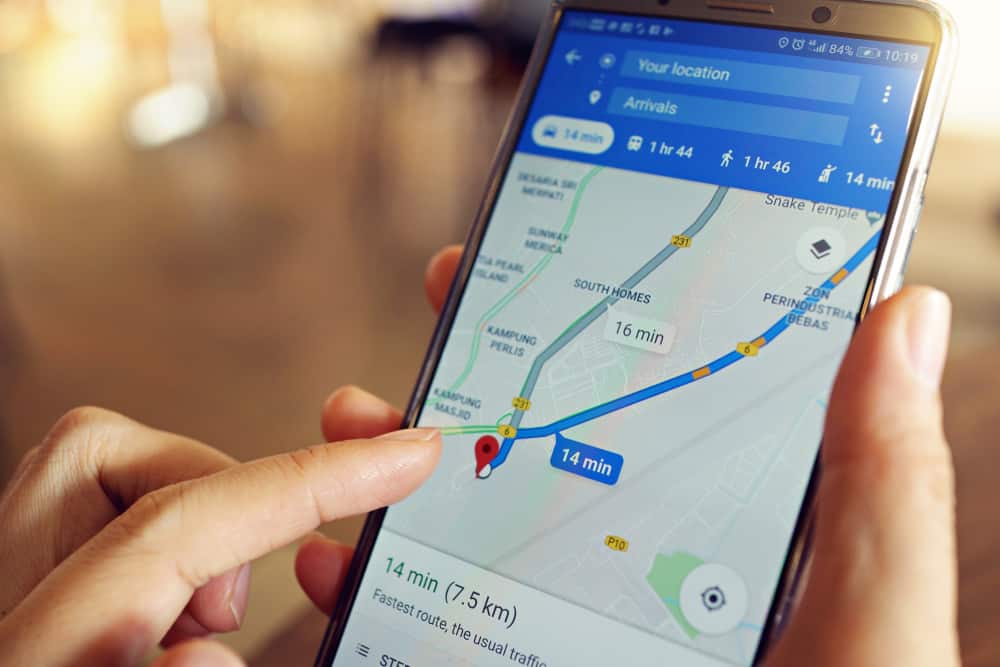
Who hasn’t looked up the best way to get to their location on Google Maps? Well, erasing your Google Maps search history is a breeze. Simply open Google Maps on your phone, tablet, or computer, log in, go to the Menu, select “Activity on Maps,” and remove any search history you don’t want to keep.
Play
You can, on the other hand, do the same on Google Play. Go to the Google Play Store, go to the Menu, go to “Settings,” click on “General,” and then click on “Clear search history” to clear the Google Play Store history. Ready! Your activity data will no longer be stored in your app store.
On Mobile
If you wish to clear your Google history on your smartphone or tablet, open Chrome, go to the “Menu,” select “History,” then “Clear browsing data.” You can choose which data to delete and which to save, or you can remove everything at once.
On PC
The truth is that deleting Google Chrome history on your computer or PC is much the same technique. You go to the menu in Chrome’s upper right corner, which is always indicated by three dots, and then to “History” and “Clear browsing data.”

In any case, the prior options might not be exactly what you’re looking for. Let’s go for it again!
Without a Trace
You might want to delete your Google Chrome search history without leaving any traces. You do, however, have an easy and quick solution. Open Chrome, pick “New incognito window” from the menu, and then delete your browsing history. In fact, you can do it the same way the next time you wish to surf anonymously.
With The Keyboard, Easy and Fast
I believe I already informed you of this. To clear Google Chrome history with the keyboard, simply hit the “Ctrl+H” keys. It will open your internet history automatically. Select the data you wish to delete by clicking “Clear browsing data.”
Automatically on Exit
On the other hand, if you want Google Chrome to automatically delete your browsing history after you quit, you should know that there are Google Chrome extensions that will enable you to do so; all you have to do is search for them, install them, and set them according to your needs.
Once and for All
When you select “Clear browsing data” from your browsing history, a pop-up window appears that allows you to customize the data that will be erased. Make sure that both cookies and cached files and pictures are ticked if you want to remove the history once and for all. Form autofill’s and saved passwords, for example, are still present. Consider your options carefully before ticking each box, as there may be data you won’t be able to retrieve.






